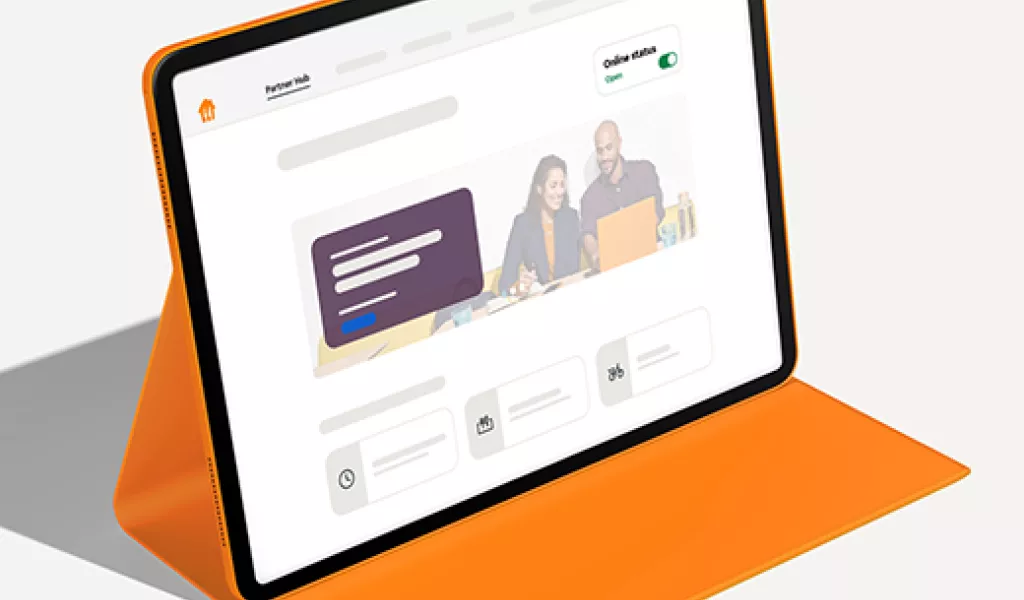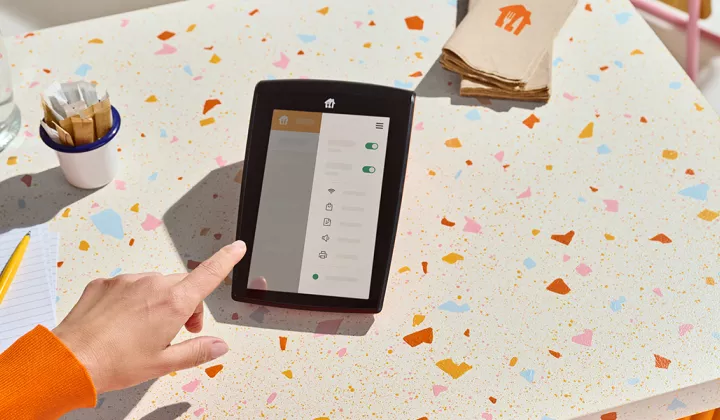What you'll get from this article:
How to update your opening hours
It’s important to keep your opening hours up-to-date as a courtesy to all your loyal customers.
Update your hours in the Partner Hub:
- Visit the Partner Hub or download the app
- Once you’ve logged in, go to ‘Management’
- Tap on ‘Opening hours’
- Tap ‘Edit all delivery hours’ to set all week delivery hours,or the pencil edit icon to set delivery hours for each day individually.
- Make sure you toggle the ‘Lunch’ or ‘Dinner’ slider.
- Set the hours using the 24 hour clock, depending on the hours you want to serve.
- ‘Apply changes’ if you're happy with changes made.
- You will see a ‘Opening hours updated’ popup if changes are successfully made.
Closing for just a few hours?
If you need to go offline for a short period of time, you can do this through the Partner Hub too, following the simple steps below.
(Please note, this feature automatically puts you back online the next day.)
- Visit the Partner Hub or download the app
- Once you’ve logged in, go to ‘Home’
- Toggle the ‘Taking orders’ slider to change your status.
- You will see a ‘You went offline until tomorrow’ popup, if changes are successfully made.
Want to go back online?
If you've had to go offline for a short period of time, it's just as simple to go back online through the Partner Hub. Follow the simple steps below.
- Visit the Partner Hub or download the app
- Once you’ve logged in, go to ‘Home’
- Toggle the ‘Taking orders’ slider to change your status.
- You will see a a ‘You’re back online’ popup, if changes are successfully made.
Looking to extend temporary offline?
If you need to extend your temp offline, you can reach out to us through the Partner Hub. Follow the simple steps below.
- Visit the Partner Hub or download the app
- Once you’ve logged in, go to 'Support’.
- Tap on ‘Contact us’ to get in touch with the team.
- Select ‘Extend Temp Offline’ as the topic and send us a message.
Taking a few simple steps to make sure everyone’s in the know will help you offer the best possible service and keep your reviews positive.
Please note. The times you set are ordering times and when you will be shown to be open on Just Eat. You may need to factor in preparation time for food for collection. For example, if you want the last collection from your restaurant to be at 10pm and your food takes on average 45 minutes to prepare, you would need to set your collection order time to close at 9.15pm.
If you update your collection hours, this will NOT also update your delivery hours.
Make sure you double check before tapping ‘Save’ to avoid any mistakes.