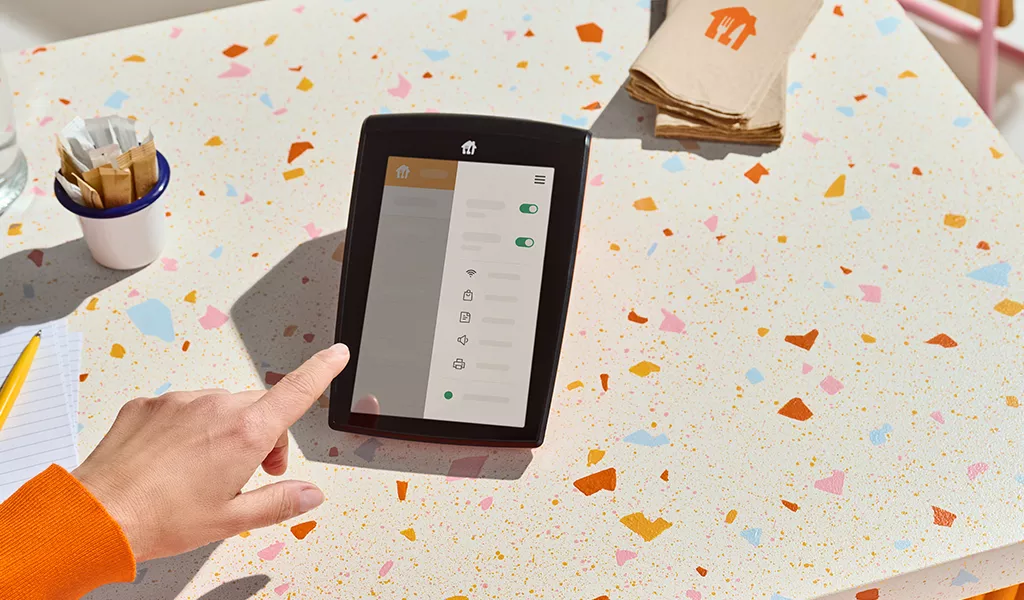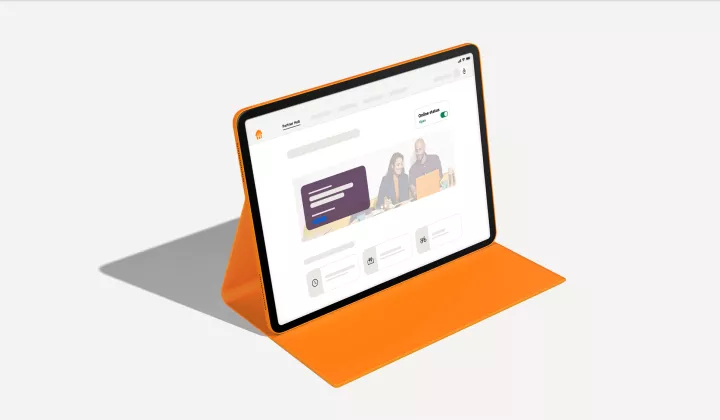What you'll get from this article:
Keep every customer happy while you’re under pressure.
There are plenty of tools on Just Eat designed to help you manage your time, so you, your staff, drivers and customers can keep cool when your kitchen is busy.
Top tips to help things running smoothly:
Check your opening hours
Planning on opening or closing earlier? It’s important to keep your open hours up-to-date as a courtesy to all your loyal customers.
You can set the days and time you want to take orders on the Partner Hub.
- On the Partner Hub, go to 'Management'.
- Select ‘Opening hours’.
- Edit and make your changes.
- Tap ‘Save’.
Check your allocated preparation and delivery times
As a courtesy, be clear with customers about the time you’ll need to prepare and deliver their orders.
If you find yourself getting too busy, you can increase your order times on the Partner Hub.
- On the Partner Hub, go to 'Management'.
- Select ‘Order time’.
- You have the option to add minutes for Collection and Delivery times for each day of the week.
- Tap ‘Save’.
Unavailable and out-of-stock items
If you're running low or out of stock of something, you can quickly take the item offline until the end of day. On the Partner Hub:
- On the Partner Hub, go to 'Management'.
- Select ‘Item availability’.
- Search for the item(s) or browse through your menu by Category.
- Toggle the item(s) you'd like to take off your menu.
- You can choose between ‘back tomorrow’ or ‘off the menu indefinitely’.
- Tap ‘Save’. This will then take the item off your menu.
The item(s) will automatically go back online the next day. So if you’re still out of the ingredients or items, you’ll need to redo the process.
Handling missing, damaged and cold items
If your customer is unhappy with the order they’ve received, they might request for a refund on their order.